This month we’re introducing a new feature that provides your reviewers with the ability to attach one or more files to any comment. This will make it possible for them to provide reference PDFs, images and videos or any supplemental information that may be related in comment attachments.
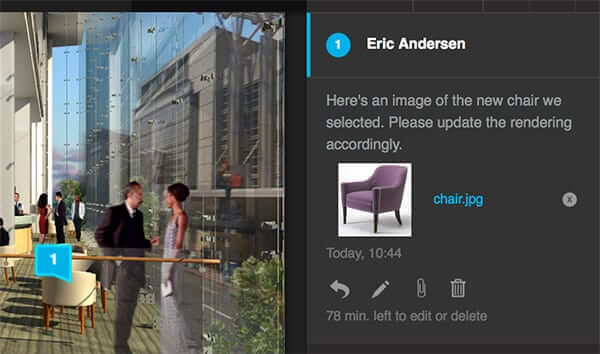
If the attachment is a .jpg or .png image or h264 .mp4 video, you will be able to immediately preview the reference file in the review canvas. In addition, all files can also be directly downloaded from the preview menu to your device.
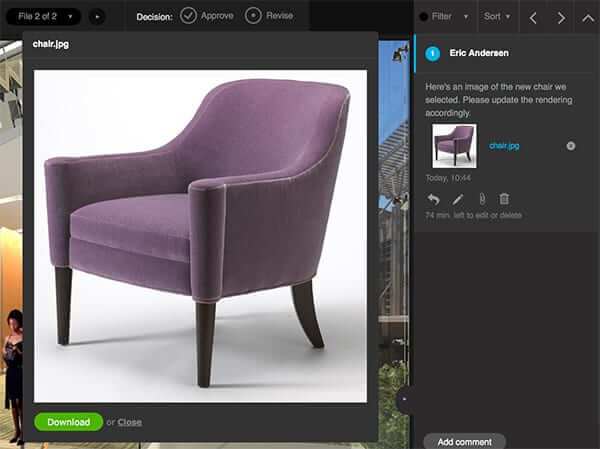
To attach a file to a comment:
- After adding the comment click on the small paperclip icon at the bottom of the comment in the comment bar.
- A menu will open that will allow you to drag and drop the files you want to attach. You can also click the “browse” button to select the files using your OS file browser. After selecting the files you want to attach, click the “Ipload” button to initiate the transfer. The menu will automatically close after the files have uploaded or you may cancel the upload at any time.
- Image files that can be previewed in the review canvas (.jpg and .png) will display a thumbnail in the comment. Other files types will display a generic thumbnail.
- To open an attachment click on the thumbnail or the file name next to it. A preview menu will open to display the image or video (if the attachment cannot be previewed a message will be shown). Click on the “Download” button to download the file to your computer or click on the “Close” button to cancel the menu.
- You can add or delete attachments for the same duration that you can edit the comment.






