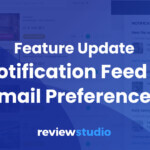A key factor to successful collaboration is timing. There are deadlines to meet, responsibilities to delegate, and deliverables to deliver. Along with timing, collaboration needs to deliver clarity of communication and feedback.
During a design project there are times when it makes sense to let your collaborators review content independently but there are also times when reviewing and discussing content together makes more sense. One of the key benefits of ReviewStudio is that it supports both modes of collaboration.
What is Presentation Mode?
Presentation Mode supports the same objectives that you’d look to accomplish in a real life meeting – as well as other benefits you might never have considered.
Using Presentation Mode, you can share any Review link with any number of people located anywhere in the world to review and markup your content together. Every participant is synced to the same video frame or document page, with all markups show up in real-time.
So, whether you are brainstorming with your design team, reviewing dailies with your production team, or presenting to the client for final approval, Presentation Mode is about cutting down on live meetings, reducing meeting length, and improving meeting efficiency.
The Two Key Uses of Presentation Mode
When would you actually benefit most from holding a live-synced presentation on ReviewStudio? We see people using them in 2 main instances: virtual group meetings, and remote feedback sessions.
Virtual Group Meetings
This makes for a great alternative when in-person meetings might be difficult. Besides all the money and time that you can save, the feedback and collaboration process of a virtual meeting has significant advantages.
Meetings are more efficient, as everyone is synced to the content – and feedback. If a comment is unclear, it is easily and democratically fixed. And unlike screen sharing, screens are shared without latency or lag.
In Presentation Mode, the centralized, synced feedback allows for the ability to track and maintain clear collaborative feedback for all stakeholders. This is especially a game changer if you are working on video content and don’t have to meetup in person to get frame accurate feedback and synced discussions.
Remote and Local Feedback Sessions
This is a great way to clarify feedback from different stakeholders to update annotations, markups and comments. Whether an account manager and a client, creative director and designer, or DOP and editor, there’s no need to get out of your chair to cross the room (or the world) to discuss and gain clarity on feedback.
How does Presentation Mode Work?
In presentation mode, the presenter, who can be any user (from a client guest to your admin), controls the navigation and markup. All the other participants will be synced to the same item or video frame being played and controlled by the presenter.
The presenter can add comments and annotations that will show up in realtime to all other users that are viewing the Review.
To avoid confusion, only one person (the presenter) can add markups and notes at a time. But other participants can always use the “Laser Pointer” tool to visually circle some point of interest that they want to discuss.
And anyone who wants to take control of the presentation (and note taking) can do so at any time by simply selecting themselves from the presenter menu.
To host a live presentation on ReviewStudio, follow these steps:
Step 1: Setup a meeting using your favorite calendar app (whether Calendly or Google Calendar). In the meeting, share the Review link. Ensure that your participants have user accounts in advance or allow Guest access to the Review. (Note: For live presentations, you will also need to include an audio bridge)
Step 2: Any online collaborator can initiate the presentation by clicking on the “Start Presentation” button. This will give that participant full control of the review canvas to navigate between items and to make markups.
Step 3: You can confirm which participants are in the presentation by clicking on the “Collaborators” button in the review canvas and checking their online status.
Step 4: To change presenters, any user can click to take over at any time to create a comment or annotation.
Step 5: All users can use the Laser Tool to visually highlight a point.
Step 6: If the item is a video, the presenter may play the video and all participants will be synchronized to the same frame. The same is true navigating through pages of a PDF file.
Voila! Change how you gather feedback with Presentation Mode.