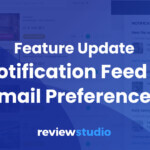Here at ReviewStudio, our goal is to facilitate your collaboration and allow your team to be more productive and creative.
For many of our customers, ReviewStudio is an integral part of their review and approval workflows. We often receive great feedback and feature requests for ways to simplify some repetitive tasks. These ideas in turn feed our roadmap and priorities.
Here are a few power tips and features that will help you get more out of ReviewStudio and collaborate more effectively with your colleagues.
Collapsing and Cycling Through Comments
When you are working on a big file or project, especially on a first draft, you’ll often have a lot of comments showing up from many of your teammates and reviewers. With many annotations, it can start to be difficult to see the page or to determine which annotation belongs to which comment.
The best way to cut through the clutter is to use the Collapse and Cycle feature. What it does is hide all the annotations and comments, allowing you to isolate and cycle through them one at a time.
Nothing like focused attention to get the job done.
Directed Notifications and Other Notification Options
Fast and clear communications are key to keeping your projects running smoothly. In ReviewStudio, notifications fall into 3 buckets.
- A general Review notification can be sent to all Review participants from the “Notify” tab of the Review share menu. This notification option is ideal when you first upload your files or upload new file versions and want to inform your collaborators that files are ready for review.
- Automated notifications can be set by each user in their user profile to receive updates on any activity (new comments, tasks, or approval decisions) that occurs in any Reviews they are a part of. And to avoid a flood of emails, you can also specify the frequency of the notifications. If you have a critical deadline – immediate notifications may be appropriate but otherwise hourly or daily digests may be easier on your inbox.
- And lastly, and a key to getting someone’s immediate attention, @mention notification can be used within any comment to indicate the comment is direct to one or more people. Using the @mention will also trigger an email notification to the people selected so they can immediately view the comment and provide a response. To use @mentions, simply type the @ symbol in a comment, and a list of users will pop down.
Keyboard Shortcuts
Taking shortcuts in your work isn’t always good, but when it comes to hotkeys, the seconds and clicks add up. When you are reviewing content, you have quite a few options to facilitate the navigation and selection of tools:
b – activate brush (pencil) tool
n – activate note tool
a – activate arrow tool
t – activate the text highlight tool.
h – activate hand (pan) tool (or hold with the Shift key to temporarily activate it)
z – activate zoom tool (or hold Option key to temporarily activate it)
0 – zoom to fit
9 – zoom to fit width
1 – zoom to actual size
2 – zoom 2x
3 – zoom 3x
x – toggles a mouse wheel between zoom or vertical scroll (click+drag the mouse wheel will always pan).
space bar – start / pause video
left / right arrows – advance to next / previous frame in video (or pages for PDF files)
up / down arrows – advance to next / previous file in review..
We use these all the time on our projects. Like anything, it takes time to build this into your habits, but once you got it – it’ll make your reviewing and markups go faster.
Batch New Versions Upload
Using versioning and Compare Mode are very valuable ways of tracking project evolution. If there are many files in a Review that need to be updated it can be tedious and time consuming to individually upload a new file for each one. An easier way to do it is to just make sure that the new files you upload have the same names as the previous version.
When you select them all using the bulk file upload tool it will automatically place the new files as the latest version of the existing one.
More to come!
If you have any further questions, comments or feedback on making ReviewStudio even more productive and easy for you to use please feel free to share your feedback with us.
You’ll also want to check out:
How to use Presentation Mode effectively.
Using Labels to stay organized
Review your web and HTML projects