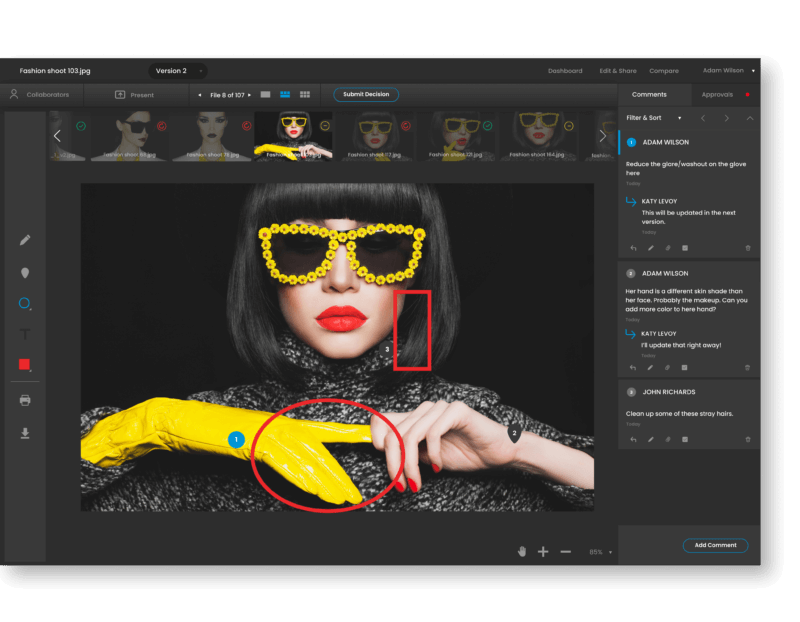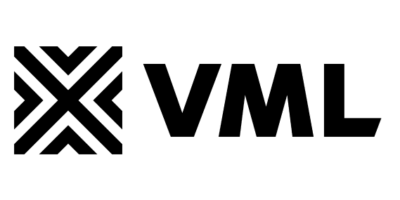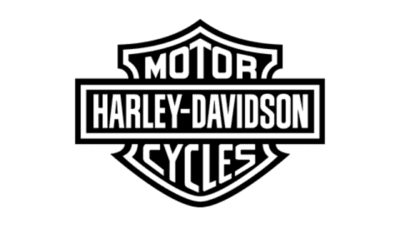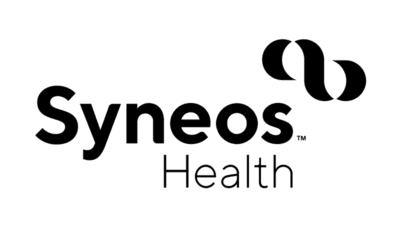Potential Project Applications
Photography review and approval workflows shouldn’t be complicated. Simplify your processes and deliver a superior client experience with ReviewStudio.
Features
Take in a bird’s eye view of all our proofing and workflow features.
Set up a Demo
Book a time slot on our calendar for an introduction to our proofing solution.
How It Works
A step-by-step intro to getting started with ReviewStudio
Start a 30-Day Free Trial Today!
Try ReviewStudio and discover the many features that will simplify your photography proofing and workflows. No credit card or commitment required.
FAQ
-
What kind of support do you offer?
We offer all our customers basic email and phone support. For Advanced and Enterprise clients we also offer a dedicated account rep for regular check-ins and faster support.
-
How do I learn how to use ReviewStudio?
You can start by watching our online tutorial videos. Our Help Center provides instructional articles and a comprehensive knowledge base. You are also welcome to schedule a free online training session where we’ll take you through the application and discuss any specific creative workflow issues that may be relevant to your situation.
-
How does an Approver give their approval?
If you are designated as an Approver, you will see a “Submit Decision” button in the Review Canvas for each file that is included in the Review. The default options include “Approve”, “Approve with Changes”, or “Revisions Required”. Note that these options may be customized for each account. For more on approvals, check out our knowledgebase.
-
How do external users, such as clients, access my Review?
To add external users to a Review, they will either need a user account (such as a Reviewer or Collaborator) or a guest account. For many situations, the guest account can be sufficient. Users, however, have more options with notifications and receive digests, as well as having access to a dashboard. With Guests, you need to send an explicit notification.
-
How do I share a Review once I’m ready to gather feedback?
After you upload the files to the Review, you can go to the Share menu to select the users and guests you want to share it with. You can then use the “Notify” tab on the Share menu to send out an email notification to any or all the users and guests you specify. As an alternative to this notification email, you can copy/paste and share the Review link.
-
How do I assign feedback as tasks?
Every comment has a Set Task option below it. Simply set it as a task and then choose the user you want to assign it to from the dropdown menu. Users can easily find and track any tasks assigned to them from their Review Dashboard.
-
How do I compare multiple versions of a file?
Using Compare Mode, you can review any two files or versions of a file side-by-side that are in the same Review. For full details, have a look here.
-
How do I add new files to a Review? Can I batch upload files?
You can add files from the Edit menu of a Review. You can select and upload multiple files at the same time by using the “Upload” button. Files with the same filename as existing files will be automatically uploaded as a new version of the existing files (there is also an option to overwrite). Individual new file versions can be added to any existing file using the Action menu on the File card by clicking “Upload New Version”.
-
What file formats can I proof in ReviewStudio?
- Images – JPG, PNG, GIF, TIFF, PSD, 360 Panoramic (JPG or PNG)
- Video - MP4, MOV, OGG, WebM, FLV, AVI, WMV, ASF, ProRes +
- Audio - MP3, WMA, AAC
- Documents - PDF, SVG, DOC(X), PPT(X), XLS(X)
- Web - HTML (either as a ZIP or URL capture)
- 3D - GLB
If there is a particular format you use that is missing from this list, please reach out to support and we can consider adding it.
-
What are Labels for? How should I use Labels?
You can use Labels to categorize your Reviews. Labels are like folders but with a twist - you can apply several different Labels to a Review and then later find the Review by clicking on any of its Labels from the navigation sidebar. You can also search by Label.